By claiming your Google Places listing, you can instill confidence in internet users visiting your listing because the information you provide will be marked as 'by owner' and displayed at the top of your listing on Google Maps. This information includes the following:
- location: street address
- phone and fax numbers
- email address
- website
- short description
- categories for your business
- business hours
- payment options
- photos
- videos
- additional information: type of parking available
How to Claim Your Business Listing in Google Places on Google Maps
1. Go to http://www.maps.google.com. Search for your community using the search engine. Click on ‘more info’ to the right of your community’s name. If Google Maps cannot locate your community, click the ‘Report a problem’ link under the list of search results and follow instructions titled "How to Create a Business Listing with Google Places on Google Maps" later in this post.
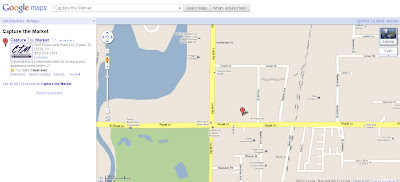 2. Click ‘Business owner?’ located at the top right of your listing.
2. Click ‘Business owner?’ located at the top right of your listing.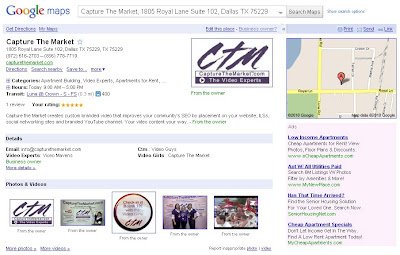 3. Login to your Google Account or click ‘Create an Account Now’ and follow the instructions.
3. Login to your Google Account or click ‘Create an Account Now’ and follow the instructions.4. Choose ‘Edit my business information’ and click ‘Continue.’
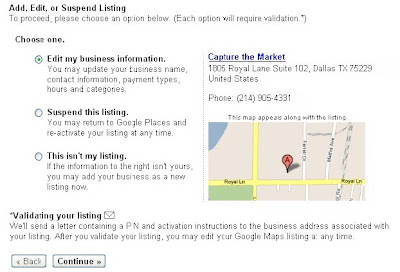 5. Enter the requested information and click ‘Submit.’
5. Enter the requested information and click ‘Submit.’6. Choose to verify via phone call, SMS or text, or postcard. Recommendation: phone call.
7. Verify ownership by entering the PIN.
How to Create a Business Listing with Google Places on Google Maps
1. Go to http://www.maps.google.com. Search for your community using the search engine. If Google Maps cannot locate your community, click the ‘Report a problem’ link under the list of search results.
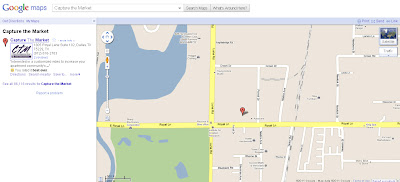 2. Choose ‘A place is missing from Google Maps’ and click ‘Continue.’
2. Choose ‘A place is missing from Google Maps’ and click ‘Continue.’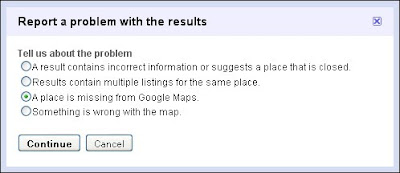 3. Login to your Google Account or click ‘Create an Account Now’ and follow the instructions.
3. Login to your Google Account or click ‘Create an Account Now’ and follow the instructions.4. Click ‘Continue to add a location.’
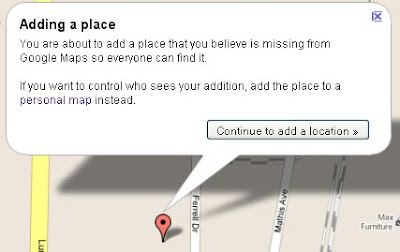 5. Enter your community’s name, click and drag the marker to your community entrance if needed, and click ‘Next.’
5. Enter your community’s name, click and drag the marker to your community entrance if needed, and click ‘Next.’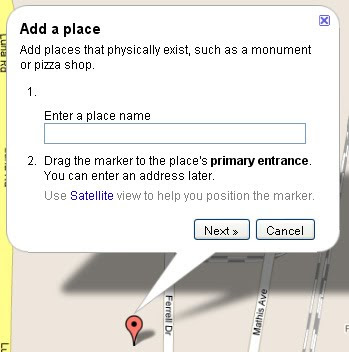 6. Enter all of your community’s information: Place Name, Phone Number, Homepage (if applicable), Categories (apartments, apartment building, furnished apartments etc), Hours, and Address. Click the checkbox next to ‘Send email when this edit is reviewed…’ and click ‘Publish.’
6. Enter all of your community’s information: Place Name, Phone Number, Homepage (if applicable), Categories (apartments, apartment building, furnished apartments etc), Hours, and Address. Click the checkbox next to ‘Send email when this edit is reviewed…’ and click ‘Publish.’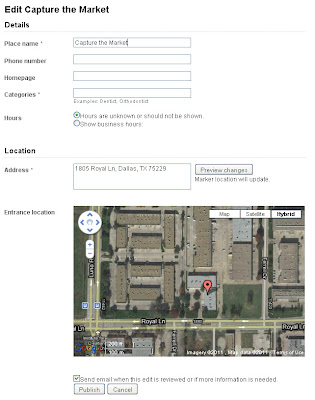
Troubleshooting
If you haven’t heard from Google in a couple of days, go to http://www.maps.google.com. Search for your community using the search engine. If you find your community, follow the steps on Page 1.
1 comment:
Check out this great picture of the Google Maps car out on patrol! http://on.fb.me/iFUIdm
Post a Comment