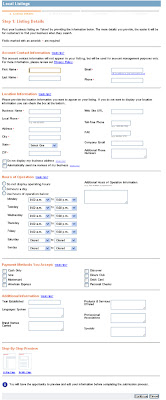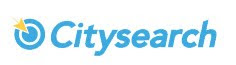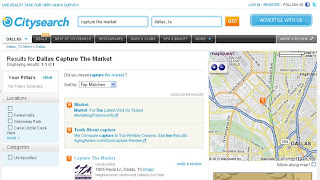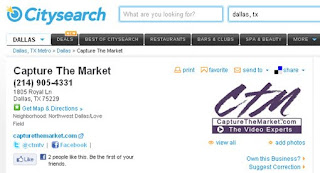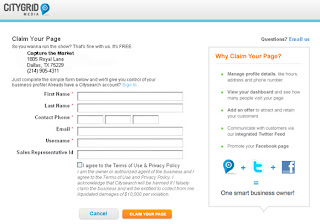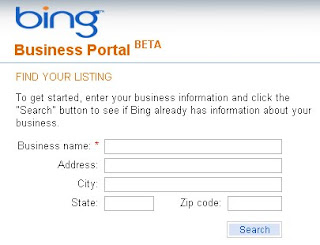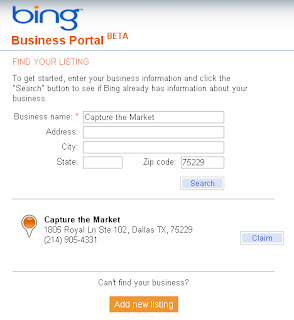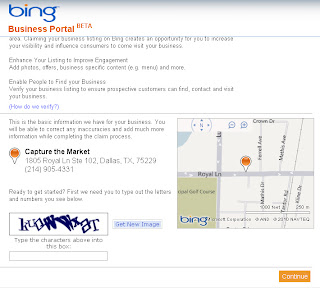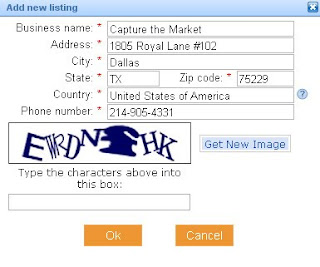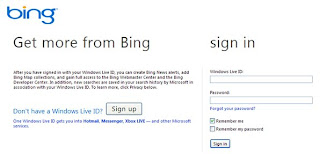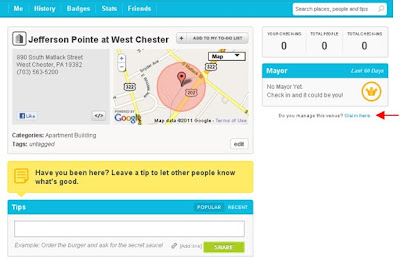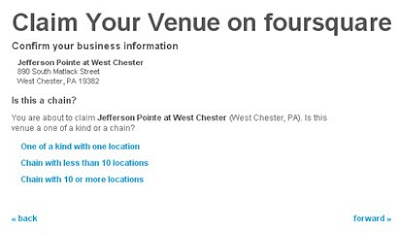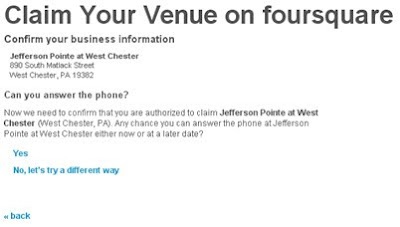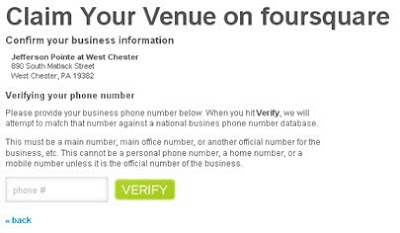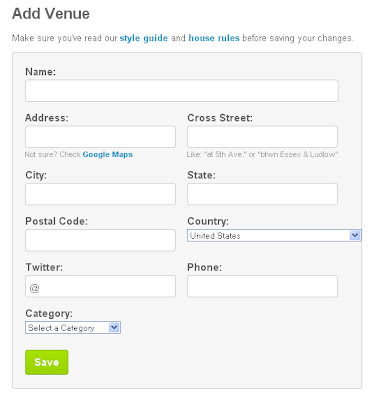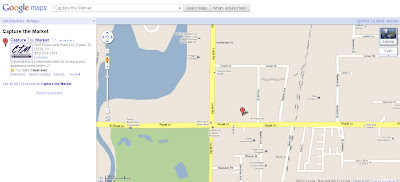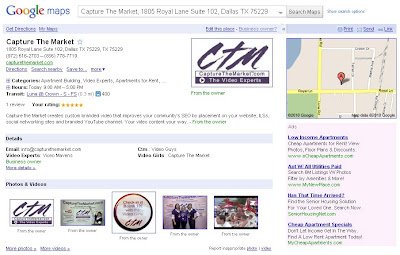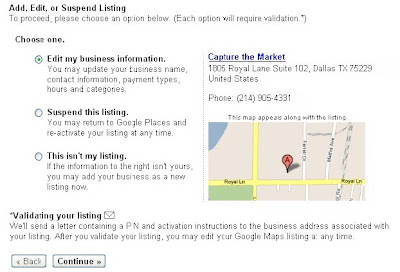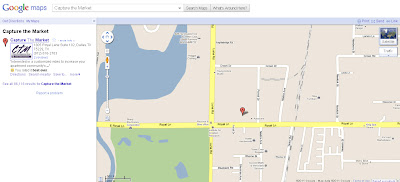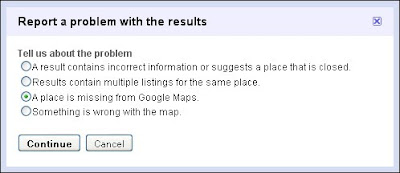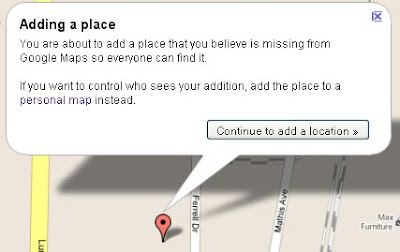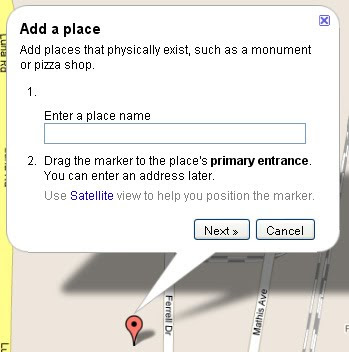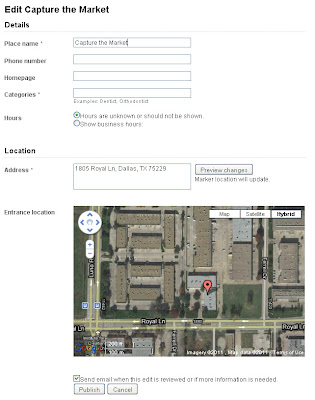Rentbits.com now able to showcase Capture the Market video-tour links
Rentbits, a search-based marketing service providing advanced advertising solutions to the multi-family industry, is pleased to announce its partnership with Capture the Market (CTM). This new partnership will allow apartment communities using Rentbits' service to include CTM video links in their online rental advertisements. Consumer demand for video tours is on the rise, and this partnership provides CTM customers with another channel on which to showcase their video tours while advertising on a site that is consistently named one of the fastest growing rental websites.
About Rentbits:
Rentbits is a search-based marketing service that drives high-converting leads by distributing advertiser listings to over 120 relevant rental websites. By understanding prospective resident search behaviors, Rentbits strategically connects multi-family advertisers to a layer of the resident population that is otherwise difficult to reach, while remaining one of the most affordable and flexible programs in the industry. Rentbits was launched in 2006 and is headquartered in Englewood, CO.
About Capture the Market (CTM):
Capture the Market (CTM) creates customized, branded videos for apartment communities while offering affordable, flexible pricing options. CTM provides creative custom video production, one-on-one service and training, and video stats to show customers who is watching their videos and where. CTM is headquartered in Dallas, TX. Capture The Market we are THE VIDEO EXPERTS.
For more information contact:
Mike Branam
303-640-3160 |
mike@rentbits.com |